Google Review Link Generator
Help for this page
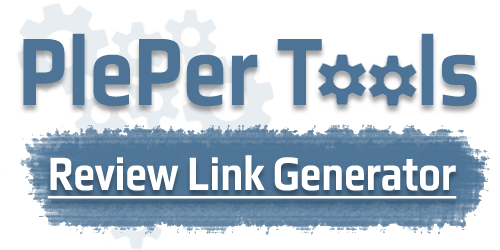
What is this
This tool generate direct link to google reviews for your Business Listing ( both short and long in four variants, also variant with preselected five stars ). Generated links from this tool are not part of Pleper, they point directly to Google. The tool is free to use!
If you need to generate more than 10 links, please try the mass google reviews generator !
How to use
Variant 1 : In "Link to maps" enter url to maps or CID.
Variant 2 : In the autocomplete field start typing your Listing name and select it from the drop down menu. This will automatically add url in Link to maps. But after generate links check that this is your Listing not duplicate or something else.
FAQ
Ask your clients to leave you a review : ) The best time to ask for a review from your customers is immediately after using your service / product. An easy way to do this is to send them a follow-up email asking them to leave a review. Be brief, clear and focus on their positive experience.
Acceptable links to Google :
- https://maps.google.com/?cid=194604053573767737
- https://www.google.com/maps/place/%D0%9F%D0%98%D0%A6%D0%98%D0%9A%D0%90%D0%A2%D0%9E/@43.2115343,27.9121908,17z/data=!4m2!3m1!1s0x0:0x2b35f5b0d1d9239
- http://www.google.com/mapmaker?gw=90&cid=194604053573767737
- http://www.google.com/mapmaker?gw=39&fid=0x40a4540b44631ff5:0x2b35f5b0d1d9239
- https://www.google.com/search?q=some+Listing+name&ludocid=194604053573767737
Acceptable variants for CID / FID :
- 194604053573767737
- 0x2b35f5b0d1d9239
- 0x40a4540b44631ff5:0x2b35f5b0d1d9239
- 4657940321976655861:194604053573767737
How to use the bookmarklet
Just drag the above link "Pleper Generate Review Link" to you bookmark toolbar. After that go to your Listing in google maps and click the bookmarklet link. It should open new tab to Pleper with automatically filled information.